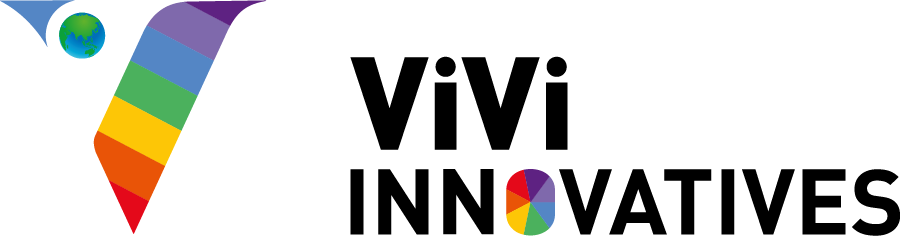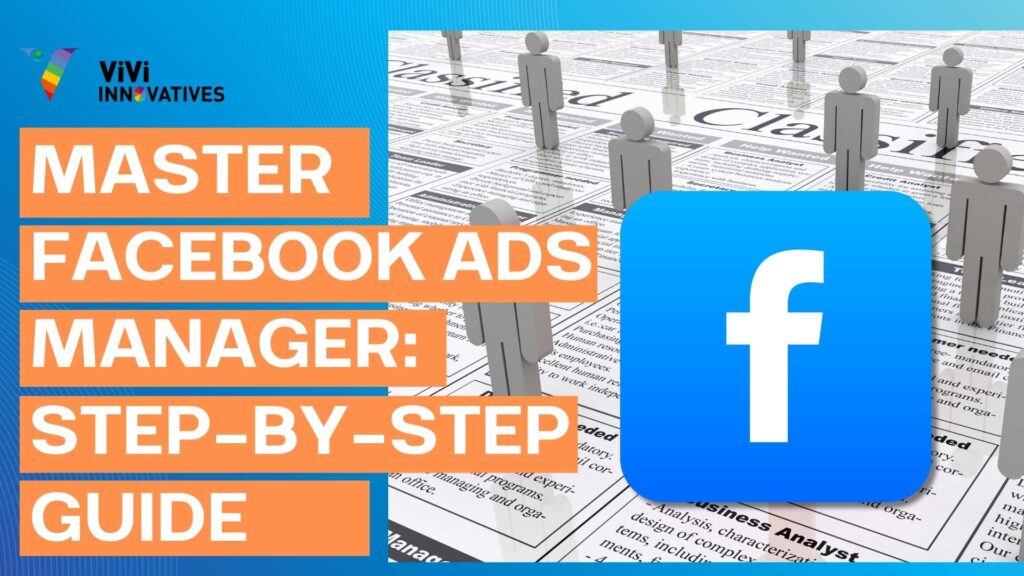In today’s digital-first world, where every brand is fighting for a second of attention, running ads isn’t enough—running the right ads matters most. Yet, many businesses struggle with exactly that. Why? Because they dive into Facebook advertising without understanding the tool designed to make it all work: Facebook Ads Manager.
Most marketers and business owners waste time and budget on campaigns that don’t convert. They boost posts without targeting, guess audience interests, and rely on default settings that fail to deliver results. The core issue? A lack of understanding of how to effectively use Facebook Ads Manager—a powerful yet often underutilized platform.
What if you had full control over every aspect of your campaign—from who sees your ad, when they see it, how much you spend, to what action you want them to take? Facebook Ads Manager gives you this exact control. With real-time data, A/B testing options, advanced audience segmentation, and creative asset management, it offers the agility to optimize performance, test strategies, and scale success—all from a single dashboard.
In this blog, we’ll break down Facebook Ads Manager in the clearest way possible. Whether you’re a beginner confused by the dashboard or a growing brand looking to scale campaigns, you’ll discover how to:
- Set up high-converting campaigns
- Define laser-focused audience targeting
- Monitor performance metrics that matter
- Fix common ad issues before they drain your budget
By the end of this guide, you’ll not only understand Facebook Ads Manager—you’ll be ready to master it.
Let’s dive in.
How to Use Facebook Ads Manager
If you’re looking to advertise on Facebook, the Facebook Ads Manager is your ultimate tool. Whether you’re a complete beginner or an experienced marketer, understanding how to use this powerful platform can take your ad strategy to the next level.
In this post, we’ll break down the two main ways you can create ad campaigns in Ads Manager: Guided Creation and Quick Creation. Let’s dive in!
1. Guided Creation: Step-by-Step for Beginners
If you’re new to Facebook Ads, Guided Creation is your best starting point. This mode walks you through the entire campaign setup process with easy, step-by-step instructions.
With Guided Creation, you’ll:
- Choose your campaign objective (like awareness, traffic, or conversions)
- Set up your ad set (target audience, placements, budget, and schedule)
- Create your ad (image/video, headline, text, and CTA)
Why use Guided Creation?
It’s designed to make advertising simple and stress-free, especially if you’re still learning the ropes.
2. Quick Creation: Full Control for Advanced Users
If you’re already familiar with Ads Manager and want more flexibility, Quick Creation is for you. Unlike Guided Creation, this layout allows you to build your campaign, ad set, and ad all in one window — giving you complete control.
With Quick Creation, you can:
- Customize your campaign structure freely
- Build drafts and edit later
- Move faster without step-by-step prompts
Why use Quick Creation?
It’s perfect for marketers who run multiple campaigns and need a faster, more flexible workflow.
Key Features of Facebook Ads Manager
Facebook Ads Manager is one of the most versatile and robust advertising platforms available today. Whether you’re a small business owner, a digital marketer, or a large enterprise, understanding its key features can help you run highly effective ad campaigns that reach the right audience and deliver measurable results. Let’s explore some of the standout features of Facebook Ads Manager and how they empower you to create optimized ads:
1. Choose Ad Display Devices (Desktop, Mobile, or Both)
With Facebook Ads Manager, you get full control over where your ads appear based on devices. You can choose to display your ads specifically on desktops, mobile devices, or both. This is crucial because user behavior differs across devices—mobile users might engage differently compared to desktop users. By tailoring your ads’ visibility to specific devices, you can maximize engagement and improve conversion rates.
2. Select Ad Placement (News Feed, Right-Hand Column, and More)
Facebook Ads Manager lets you decide exactly where your ads show up within Facebook’s ecosystem. From the popular News Feed to the Right-Hand Column, Instagram Stories, Messenger, and Audience Network, you can handpick placements that align with your campaign goals. This granular placement selection helps you connect with your audience where they are most active, enhancing your ad’s visibility and impact.
3. Upload Contact Lists for Custom Audience Targeting
One of the most powerful targeting options in Facebook Ads Manager is the ability to upload your own contact lists. This feature lets you create Custom Audiences by uploading emails or phone numbers of your existing customers or leads. By targeting ads directly to people who already know your brand, you increase the chances of conversions and boost customer retention.
4. Use Lookalike Audiences to Find Similar Potential Customers
Facebook’s Lookalike Audiences feature allows you to expand your reach by targeting new users who resemble your existing best customers. By analyzing common traits of your Custom Audiences, Facebook identifies people with similar interests, behaviors, and demographics. This helps you find fresh, high-potential prospects who are more likely to engage with your ads.
5. Run A/B Testing to Optimize Ad Performance
Optimization is key to a successful advertising campaign. Facebook Ads Manager includes a built-in A/B testing feature that lets you test different versions of your ads — such as variations in images, copy, audience segments, or placements — to see which performs best. This data-driven approach helps you fine-tune your campaigns, allocate budget more effectively, and maximize your return on investment.
Step-by-Step Facebook Ads Setup for Absolute Beginners
If you’re just starting out with Facebook ads and want to set up your campaign without missing any important details, Guided Creation is your best friend. It breaks the process into small, easy steps — so you can follow along smoothly.
Let’s walk through each step, one by one, so nothing is confusing.
Step 1: Choose Your Marketing Objective
What do you want your ad to do?
Think about your goal. Here are some examples:
- Reach: Show your ad to as many people as possible. Good if you just want people to know about your business.
- Engagement: Get more likes, comments, shares, or event responses on your Facebook posts.
- Traffic: Send people to your website or app.
Why this matters: Facebook uses this info to show your ad to the right people to meet your goal.
Step 2: Set Up Your Ad Account
Here you tell Facebook where you are and how you want to pay:
- Choose your country (e.g., India, USA)
- Pick your currency (e.g., USD, INR) — this is the money you’ll spend on ads
- Set your time zone (e.g., GMT+5:30)
Important: You can’t change these later, so double-check!
Step 3: Create One or Multiple Ad Sets
An ad set is a group of ads with the same audience and budget settings.
- You can create just one ad set to keep it simple.
- Or create multiple ad sets to try different audiences or budgets and see what works best.
For example, you might have:
- Ad Set 1: Target women aged 18-25 interested in fitness
- Ad Set 2: Target men aged 26-40 interested in sports
This way, you can compare which group responds better.
Step 4: Select Your Facebook Page
Your ads will come from a Facebook Page. So:
- Pick the Page you want your ads to represent.
- Don’t have a Page? No problem — you can create one now.
This is important because it shows people where your ad is coming from and builds trust.
Step 5: Define Your Audience
Now, tell Facebook who should see your ad by choosing:
- Location: Pick countries, cities, or even a small area near you.
- Age: Select an age range (e.g., 20 to 35 years old).
- Gender: Choose men, women, or all.
- Interests: What do your ideal customers like? For example, cooking, fashion, technology.
- Behaviors: Such as frequent travelers or online shoppers.
Tip: The more specific you are, the more relevant your ad will be.
Step 6: Choose Ad Placements
Where do you want your ads to show?
- Facebook News Feed (people’s main Facebook timeline)
- Instagram Feed or Stories
- Messenger (Facebook’s chat app)
- Audience Network (other apps and websites)
You can:
- Let Facebook pick the best spots automatically (recommended for beginners), or
- Choose placements yourself if you want full control.
Step 7: Set Optimization & Delivery
This is how Facebook decides who sees your ad and when:
- Choose whether you want to optimize for reach (show to more people) or impressions (show more to the same people).
- Select a bid strategy — how much you’re willing to pay for showing the ad.
Facebook uses this to make your ads as effective as possible based on your budget.
Step 8: Budget & Scheduling
Finally, decide your money and timing:
- Daily budget: How much you want to spend every day.
- Lifetime budget: Total amount to spend over the whole campaign.
Then, pick when your ads will run:
- Start and end dates, or
- Run ads continuously.
Quick Recap
| Step | What You Do | Why It Matters |
| 1. Marketing Objective | Pick what you want your ad to achieve | Facebook optimizes for your goal |
| 2. Ad Account Setup | Choose country, currency, time zone | Sets payment and reporting info |
| 3. Ad Sets | Create 1 or many ad groups | Test different audiences/budgets |
| 4. Facebook Page | Select or create your business page | Shows who the ad is from |
| 5. Audience | Pick location, age, interests, and more | Reach the right people |
| 6. Placements | Choose where your ad appears | Show ads in best places |
| 7. Optimization | Set how Facebook delivers your ads | Get best results for your budget |
| 8. Budget & Schedule | Set spending limits and timing | Control costs and campaign length |
Pros of Facebook Ads Manager
1. Bulk Edit Capabilities – Save Time and Boost Efficiency
Managing multiple ads or campaigns can quickly become overwhelming — especially if you need to make similar adjustments across them all. Facebook Ads Manager’s bulk editing feature allows you to update budgets, bids, targeting options, and creative elements for multiple ads simultaneously. This means you spend less time clicking through each campaign and more time focusing on strategy and creativity. For marketers juggling several campaigns, this is a huge productivity booster.
2. Cross-Platform Campaign Management – Reach Your Audience Wherever They Are
Facebook isn’t just one platform anymore — it’s a network that includes Instagram, Messenger, and even the Audience Network. Ads Manager lets you run and manage campaigns seamlessly across all these platforms from a single dashboard. This cross-platform capability expands your reach, increases brand visibility, and ensures your message appears consistently no matter where your audience is spending their time.
3. Audience Segmentation – Speak Directly to Your Ideal Customers
One of Facebook Ads Manager’s most powerful features is its advanced audience segmentation. You can tailor your ads based on detailed demographics, locations, interests, behaviors, and more. By precisely targeting the people who are most likely to be interested in your product or service, you increase engagement rates and drive more meaningful results. Personalized ads don’t just catch attention—they build connections.
4. Advanced Performance Tracking – Make Data-Driven Decisions in Real Time
Understanding how your ads are performing is crucial for optimization. Facebook’s Ads Reporting offers real-time analytics that show which ads are working, where you’re getting the best ROI, and which areas need improvement. With detailed insights into clicks, conversions, engagement, and cost per result, you can tweak your campaigns quickly, ensuring every dollar spent works harder for you.
5. Flexible Budgeting – Control Your Spend with Confidence
Whether you’re working with a modest budget or a big marketing spend, Facebook Ads Manager gives you full control over your finances. You can set budgets at the campaign or ad set level, choose daily or lifetime budgets, and even schedule when your ads run. This flexibility allows you to optimize your spending and maximize impact without breaking the bank.
How ViVi Innovatives Helps You Master Facebook Ads Manager
At ViVi Innovatives, we understand that running Facebook ads without a clear strategy can lead to wasted budget and poor results. That’s why we specialize in helping businesses like yours unlock the full potential of Facebook Ads Manager to drive real growth and maximize ROI.
Here’s how ViVi Innovatives delivers powerful advertising solutions tailored to your needs:
- Expert Campaign Setup: We guide you through the entire process of creating high-converting Facebook ad campaigns, from selecting the right objectives to defining laser-focused audience targeting.
- Custom Audience Strategy: By leveraging advanced audience segmentation, including Custom and Lookalike Audiences, we help you reach potential customers who are most likely to engage with your brand.
- Real-Time Performance Optimization: Our team continuously monitors campaign metrics, runs A/B tests, and fine-tunes your ads to ensure every dollar spent delivers maximum impact.
- Cross-Platform Advertising: We manage your campaigns across Facebook, Instagram, Messenger, and Audience Network, ensuring consistent brand visibility where your customers spend their time.
- Budget Control & Efficiency: Whether you have a modest budget or a large marketing spend, we help you allocate resources smartly to boost conversions without overspending.
With ViVi Innovatives as your digital marketing partner, you gain full control over your Facebook advertising efforts — driving more traffic, increasing engagement, and growing your business faster.
Ready to stop guessing and start mastering Facebook Ads Manager? Contact ViVi Innovatives today and let us help you turn your ad budget into measurable success.